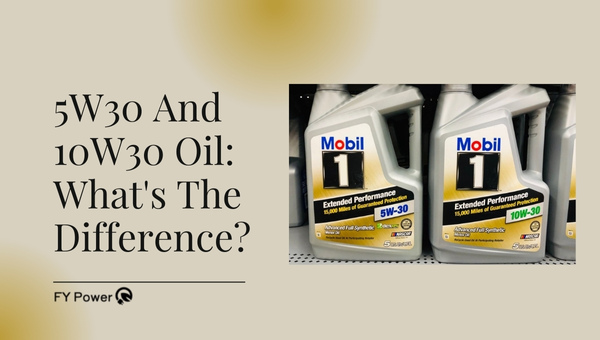Picture this: your child designs a toy on the computer, hits print, and watches their imagination come to life layer by layer. 3D printing for kids isn’t just possible, it’s becoming an essential tool for fostering creativity and STEM skills in young minds.
Yes, children as young as 4 can safely use 3D printers with the right model and supervision. After testing 10 kid-friendly printers and verifying their safety certifications, we’ve identified options that balance safety, ease of use, and educational value for every age group and budget.
This comprehensive guide covers everything from toddler 3d printer options to advanced models for teens, safety considerations, project ideas, and troubleshooting tips. Whether you’re looking for a $191 starter printer or a $459 STEM powerhouse, we’ll help you make the right choice.
Quick Comparison Table: Best 3D Printers for Kids at a Glance
| Printer Model | Price | Best For | Age Range | Build Volume | Safety Features | Assembly Required |
| Toybox Alpha Two | $249 | Very Young Makers | 4-8 years | 75×80×90mm | Fully enclosed, non-toxic PLA only | None |
| AOSEED X-Maker Joy | $191 | Budget Pick | 4-12 years | 120×120×120mm | Enclosed, passcode protected | None |
| AOSEED X-Maker | $349 | Growing Skills | 6-16 years | 150×150×150mm | Enclosed, child-safe UI | None |
| Bambu Lab A1 Mini | $199 | Families | 8+ years | 180×180×180mm | Auto-shutdown, app control | Minimal |
| AnkerMake M5C | $399 | Tech-Savvy Teens | 12+ years | 220×220×250mm | Emergency stop, app monitoring | 15 minutes |
| Prusa Mini+ | $459 | STEM Learning | 10+ years | 180×180×180mm | Thermal runaway protection | 1-2 hours |
| Creality Ender 3 V3 SE | $199 | Supervised Use | 10+ years | 220×220×250mm | Auto-leveling | 30 minutes |
| Flashforge Adventurer 5M | $299 | Easy Operation | 8+ years | 120×120×120mm | Auto-leveling, enclosed option | None |
| Elegoo Neptune 4 Pro | $289 | Maximum Safety | 10+ years | 225×225×265mm | PLA-only mode, AI monitoring | 20 minutes |
Is 3D Printing Safe for Children?
Modern 3D printers designed for kids incorporate multiple safety features that make them as safe as any other supervised craft activity. The key is choosing age-appropriate models and establishing clear usage guidelines.
Age-Appropriate Guidelines (4-7, 8-12, 13+ years)
Ages 4-7: Children in this range need fully enclosed printers with locked settings and constant adult supervision. The Toybox and AOSEED X-Maker Joy excel here with their sealed chambers and simplified interfaces. At this age, kids should focus on selecting pre-made designs and watching the printing process.
Ages 8-12: Pre-teens can handle more responsibility with semi-enclosed printers and basic design software. They can learn to change filament, perform simple maintenance, and create basic designs in programs like Tinkercad. Models like the Bambu Lab A1 Mini offer the perfect balance of safety and capability.
Ages 13+: Teenagers ready for best 3d printers for teens can use open-frame models with supervision. They can tackle assembly, advanced design software, and complex projects. This age group benefits from printers that prepare them for adult-level making.
Essential Safety Features to Look For
When evaluating kid-friendly 3D printers, prioritize these safety elements:
• Enclosed printing chamber – Prevents curious fingers from touching hot components • Auto-shutdown mechanisms – Stops operation when doors open or errors occur • Temperature limiters – Restricts nozzle temperatures to safe PLA-only ranges • Magnetic or cool-touch build plates – Reduces burn risk during print removal • Passcode-protected settings – Prevents children from accessing advanced controls • Non-toxic material requirements – Ensures only safe filaments can be used
Safety Certifications That Matter (EPA, CARB, CE)
Legitimate kid-focused 3D printers carry recognized safety certifications. EPA approval ensures emissions meet environmental standards, while CARB certification is crucial for California residents. CE marking indicates European safety compliance.
Always verify these certifications before purchase. Reputable manufacturers display them prominently in product specifications.
Best 3D Printers for Elementary Kids (Ages 4-12)
1. Toybox Alpha Two – Best for Very Young Makers ($249)
The Toybox Alpha Two stands as the gold standard for introducing young children to 3D printing. Think of it as the Easy-Bake Oven of the 3D printing world, designed from the ground up for small hands and developing minds.
Key Features:
- Completely tool-free operation
- Curated, parent-approved design library
- 8 starter “Printer Food” rolls included
- Creator Space software suite
- One-touch printing via mobile app
Safety Analysis: The Toybox excels in child safety with its fully enclosed design, cool-touch exterior, and exclusive use of non-toxic PLA filament. The printer automatically pauses if opened during operation, and all hot components remain completely inaccessible.
What Kids Can Make: From the included library, children can print action figures, jewelry, miniature animals, and educational toys. Each roll produces 100-300 small items, perfect for sharing with friends. The Creator Space apps let kids design custom name tags, simple shapes, and basic toys.
Pros:
- Zero assembly required
- Excellent parental controls
- Vast toy library with licensed characters
- Extremely quiet operation
- Compact footprint (fits on a bookshelf)
Cons:
- Small build volume limits project size
- Proprietary filament recommended
- Cannot export designs to other printers
- Limited to single-color prints
2. AOSEED X-Maker Joy – Best Budget Pick ($191)
At just $191, the X-Maker Joy delivers impressive value for families wanting quality 3D printing without breaking the bank. This fully enclosed printer prioritizes safety while maintaining enough features to grow with your child.
Key Features:
- 300mm/s print speed
- 100% mobile-controlled operation
- Access to 2000+ toy templates
- Wind-up motor kit included
- Supports standard 1.75mm PLA
Mobile App Excellence: The X-Maker Joy’s app transforms smartphones into powerful design studios. Kids can sketch ideas, modify existing templates, or browse the extensive toy library. The app even includes game-like design tools that make learning feel like play.
Unlike premium models, this printer requires constant WiFi connectivity. However, the trade-off brings intuitive controls that today’s device-savvy kids understand immediately.
Value Proposition: Beyond the low price, the X-Maker Joy saves money long-term by accepting third-party filament. Families can experiment with different PLA brands and colors without vendor lock-in, making it perfect for households watching their budget.
Pros:
- Exceptional price point
- Fast printing speeds
- Comprehensive safety features
- Includes design software suite
- K-12 STEM curriculum support
Cons:
- No physical controls on printer
- Requires stable WiFi connection
- Limited to PLA materials
- Smaller community than major brands
3. AOSEED X-Maker – Best to Grow With Your Child ($349)
The X-Maker represents the sweet spot between child-friendly design and serious making capabilities. This printer adapts to your child’s growing skills, starting with simple toy printing and advancing to complex engineering projects.
Comprehensive Feature Set:
- 150×150×150mm build volume
- Touchscreen with kid/adult modes
- Three design apps of increasing complexity
- Compatible with PLA, PETG, and TPU
- Built-in project tutorials
Educational Software Suite: AOSEED’s software ecosystem sets the X-Maker apart. Beginning with Doll Maker for creating poseable figures, kids progress to Winder for mechanical toys, then HingeX for engineering concepts. Each app introduces new design principles at an appropriate pace.
The included wind-up motor kits transform static prints into moving toys, teaching basic mechanics. Music box modules add another dimension, letting kids create custom musical sculptures.
Long-term Value: While pricier than entry-level options, the X-Maker pays dividends through versatility. The same printer that makes toy dinosaurs for a 6-year-old can later produce Arduino solar power project enclosures for a budding teen engineer.
Pros:
- Grows with child’s abilities
- Extensive educational resources
- Multiple material compatibility
- Excellent build quality
- Strong safety features
Cons:
- Higher initial investment
- May be overwhelming for very young users
- Proprietary design apps
- Limited color options for printer itself
Best 3D Printers for Teens and Advanced Young Makers
4. Bambu Lab A1 Mini – Best Overall for Families ($199)
Despite not being designed specifically for children, the Bambu Lab A1 Mini earns our top overall recommendation through its exceptional balance of features, safety, and value. This printer bridges the gap between toy-making and serious creation.
Why It Tops Our List: The A1 Mini combines professional-grade reliability with beginner-friendly operation. Its mostly assembled design means families can start printing within 30 minutes of unboxing. The quality rivals printers costing twice as much.
Multicolor Capabilities: For $349, the AMS Lite addon enables four-color printing, opening creative possibilities impossible with single-extruder machines. Kids can design multicolored Pokemon, rainbow jewelry, or educational models with distinct colored parts.
Family-Friendly Features: The MakerWorld platform provides thousands of free, pre-tested designs. Unlike kid-specific platforms, these span from toys to practical household items, engaging every family member. The AI-powered print failure detection prevents waste and frustration.
Smart filament detection identifies the loaded material and automatically adjusts settings. This seemingly small feature eliminates a major source of failed prints, keeping young makers motivated.
Project Possibilities: Beyond toys, teens can create phone accessories, desk organizers, costume props, and functional parts. The printer handles everything from detailed miniatures to larger structural pieces equally well.
Pros:
- Exceptional print quality
- Optional multicolor system
- Huge design community
- Automatic calibration
- Fast 500mm/s speeds
Cons:
- Open frame requires supervision
- No built-in child safety locks
- Slightly complex for very young users
- AMS addon increases cost significantly
5. AnkerMake M5C – Best for Tech-Savvy Teens ($399)
The AnkerMake M5C speaks directly to the smartphone generation. With its app-first design and impressive speeds, this printer matches the pace of teenage creativity while maintaining enough simplicity for stress-free operation.
Speed Advantages: At 500mm/s maximum speed, the M5C produces prints 5x faster than traditional printers. A phone case that typically takes 3 hours completes in just 35 minutes. This speed keeps impatient teens engaged rather than wandering off.
Mobile Control Mastery: The AnkerMake app provides complete printer control without touching the machine. Teens can start prints from their bedroom, monitor progress via built-in camera, and receive notifications when complete. The interface feels like controlling a game console.
Project Possibilities: Speed unlocks iterative design for teens. They can prototype, test, and refine projects rapidly. Popular creations include custom game controller grips, laptop accessories, and parts for DIY solar charger projects.
The large build volume accommodates ambitious projects like helmets, large props, or multi-part assemblies. The printer’s reliability means overnight prints complete successfully, maximizing productivity.
Pros:
- Blazing fast print speeds
- Intuitive mobile app
- Large build volume
- Minimal assembly required
- AI error detection
Cons:
- Higher price point
- No physical screen
- Requires smartphone/tablet
- Open frame design
- Limited onboard controls
6. Prusa Mini+ – Best for STEM Learning ($459)
The Prusa Mini+ transforms 3D printing into a comprehensive STEM education. This semi-assembled kit teaches mechanical principles, electronics basics, and troubleshooting skills alongside printing fundamentals.
Assembly as Education: The 1-2 hour assembly process becomes the first lesson. Teens learn how stepper motors work, why bed leveling matters, and how extruders function. This knowledge proves invaluable for maintenance and upgrades.
Detailed assembly instructions include explanations of each component’s purpose. By building their printer, teens develop ownership and understanding impossible with pre-built machines.
Support System Excellence: Prusa’s 24/7 support stands unmatched in the industry. Their response team helps with everything from assembly questions to advanced modifications. The active community provides additional guidance for young makers.
Build Quality Advantages: The Mini+ uses genuine components throughout, ensuring longevity and reliability. While the initial cost seems high, the printer’s 5+ year lifespan makes it economical long-term.
Educational Value: Beyond printing toys, the Mini+ enables serious STEM projects. Teens can print parts for robotics competitions, create custom scientific equipment, or prototype inventions. The open-source nature encourages experimentation and modification.
Pros:
- Educational assembly process
- Exceptional support system
- Premium build quality
- Open-source design
- Huge upgrade potential
Cons:
- Highest price in category
- Assembly may frustrate some
- Smaller build volume
- Longer lead times
- More complex interface
Best Budget 3D Printers Under $300 for Kids
7. Creality Ender 3 V3 SE – Best Value for Supervised Use ($199)
The Ender 3 V3 SE represents remarkable value for families comfortable with technology. While lacking kid-specific features, its combination of large build volume, reliability, and price makes it attractive for supervised use.
Setup Requirements: Assembly takes approximately 30 minutes with basic tools. The process, while straightforward, requires adult participation. The included instructions feature clear diagrams, and numerous YouTube tutorials provide additional guidance.
Supervision Needs: The open-frame design exposes hot components, requiring constant supervision for younger users. Establish clear rules about not touching the printer during operation. Consider adding an aftermarket enclosure for improved safety.
Modification Potential: The Ender 3 platform boasts the largest modification community. As kids grow, they can upgrade their printer with automatic bed leveling, better cooling, or even laser engraving attachments. This teaches valuable engineering skills.
Best Practices for Kid Use:
- Install thermal runaway protection firmware
- Set maximum temperature limits
- Create a dedicated printing space with barriers
- Establish strict hand-washing after handling prints
- Always supervise printing sessions
Pros:
- Exceptional value proposition
- Large build volume
- Huge community support
- Endless upgrade options
- Compatible with any filament
Cons:
- Requires adult assembly
- No built-in safety features
- Exposed hot components
- Manual bed leveling needed
- Steeper learning curve
8. Flashforge Adventurer 5M – Best Auto-Features ($299)
The Adventurer 5M brings premium features to the budget category. Its automated systems remove common frustrations, letting kids focus on creating rather than troubleshooting.
Auto-leveling Benefits: The built-in auto-leveling system eliminates the most frustrating aspect of budget printers. Kids never deal with failed first layers or bed adhesion issues. The printer handles calibration automatically before each print.
Remote Monitoring: Built-in WiFi enables remote monitoring through FlashCloud. Parents can check print progress from work, while kids learn patience by watching time-lapse videos of their creations forming.
Material Versatility: Unlike many kid-focused printers, the Adventurer 5M handles PLA, PETG, and TPU. As skills develop, teens can experiment with flexible materials for phone cases or stronger PETG for outdoor projects.
The quick-change nozzle system makes maintenance simple. When clogs occur, kids can swap nozzles in seconds rather than dealing with complex cleaning procedures.
Pros:
- Automatic bed leveling
- Cloud connectivity
- Multiple material support
- Quick-change nozzles
- Good build volume
Cons:
- Open frame design
- Limited included software
- Proprietary nozzle system
- Smaller community than Creality
- Basic documentation
9. Elegoo Neptune 4 Pro – Best Safety Features ($289)
The Neptune 4 Pro prioritizes safety through intelligent features typically found in premium machines. This makes it ideal for families wanting maximum protection without maximum cost.
PLA-Only Mode: A unique software lock restricts temperatures to PLA-safe ranges. Parents activate this mode to prevent kids from accidentally selecting dangerous materials or temperatures. The restriction lifts easily when supervision is available.
AI Monitoring: Built-in AI watches for common issues like spaghetti printing or layer shifts. When problems occur, the printer pauses automatically and sends notifications. This prevents waste and potential hazards from unattended failures.
Emergency Features: The prominent emergency stop button provides instant shutdown capability. Additionally, the printer monitors for thermal runaway, power fluctuations, and filament tangles, stopping operation if any occur.
Included Extras: Elegoo includes everything needed to start printing: tools, spare nozzles, and sample filament. The pre-loaded SD card contains kid-friendly models and detailed tutorials, reducing the initial learning curve.
Pros:
- Advanced safety systems
- AI-powered monitoring
- Large build volume
- Emergency stop button
- Comprehensive starter kit
Cons:
- Requires some assembly
- Complex menu system
- Limited app functionality
- Newer model with smaller community
- Occasionally needs firmware updates
What’s the Difference Between Kid-Specific and Regular 3D Printers?
Design Philosophy Differences
Kid-specific 3D printers prioritize safety and simplicity over features and flexibility. Manufacturers remove or hide complex settings, limit temperature ranges, and add physical barriers between children and hot components.
Regular printers assume adult users who understand risks. They expose more settings, allow higher temperatures, and prioritize accessibility over protection. This philosophical difference appears in every design decision.
Consider bed leveling: kid printers often use fixed beds or automatic systems, while regular printers may require manual adjustment. The trade-off? Kids get consistency while adults get precision control.
Software and App Ecosystems
Kid-focused printers include curated software ecosystems. Toybox’s Creator Space, AOSEED’s design suite, and similar platforms provide age-appropriate tools with built-in tutorials. These apps use visual programming and template-based design.
Regular printers rely on industry-standard software like Cura or PrusaSlicer. While more powerful, these programs overwhelm young users with hundreds of settings. The learning curve proves steep without guidance.
Some manufacturers bridge this gap with “easy modes” that hide advanced features. However, dedicated kid platforms better understand young makers’ needs, offering gamification and progressive skill building.
Material Restrictions and Safety Locks
Kid printers typically restrict materials to PLA through hardware or software locks. This prevents accidental use of materials requiring ventilation or higher temperatures. Some models physically cannot reach temperatures needed for ABS or PETG.
Regular printers support diverse materials from basic PLA to engineering plastics. While this enables more projects, it also introduces risks. Toxic fumes, higher burn potential, and bed adhesion chemicals require mature handling.
Password-protected settings on kid printers prevent curious fingers from overriding safety features. Regular printers rarely include such protections, assuming users understand consequences of setting changes.
Essential Accessories and Materials for Kid-Friendly 3D Printing
Safe Filament Options (PLA vs Others)
PLA (Polylactic Acid) remains the only truly kid-safe 3D printing material. Made from corn starch or sugarcane, it produces no toxic fumes and prints at lower temperatures. Even accidental contact with hot PLA causes less severe burns than other plastics.
Recommended PLA Brands for Kids:
- Prusament PLA (consistent quality, great colors)
- SUNLU PLA (budget-friendly, extensive color range)
- Polymaker PolyTerra PLA (eco-friendly, matte finish)
- Amazon Basics PLA (affordable, Prime shipping)
Avoid these materials with children:
- ABS (toxic fumes, requires ventilation)
- PETG (higher temperatures, stringy)
- TPU (complex printing requirements)
- Nylon (moisture sensitive, very hot)
When selecting PLA, choose brands with clear safety certifications. Look for RoHS compliance and FDA approval for food contact. Store filament in airtight containers with desiccant to maintain quality.
Tool Kits for Young Makers
Proper tools make 3D printing safer and more enjoyable. Assemble age-appropriate kits that grow with your child’s abilities:
Ages 4-8 Basic Kit:
- Plastic scraper for print removal
- Safety scissors for support removal
- Soft brush for cleaning
- Magnifying glass for inspection
Ages 9-12 Intermediate Kit:
- Metal spatula with safety handle
- Flush cutters with spring return
- Digital calipers for measuring
- Deburring tool with guard
Ages 13+ Advanced Kit:
- Precision knife set
- Needle-nose pliers
- Allen key set
- Soldering iron (supervised use)
Always include safety equipment: safety glasses, nitrile gloves, and a well-ventilated workspace. Teach proper tool handling before allowing independent use.
Storage Solutions for Materials
Proper storage extends filament life and keeps printing areas organized. Moisture ruins PLA, causing poor print quality and clogs. Implement these storage solutions:
Filament Storage:
- Airtight containers with desiccant packs
- Vacuum seal bags for long-term storage
- Filament dry boxes with humidity meters
- Wall-mounted spool holders for active use
Print Storage:
- Labeled bins for completed projects
- Display shelves for showcasing creations
- Parts organizers for small prints
- Portfolio cases for flat items
Create a dedicated maker space where everything has a place. This teaches organization while preventing lost tools or damaged materials. Consider a rolling cart that stores everything needed for printing sessions.
Getting Started: Teaching Kids 3D Design
Best Software for Different Age Groups
Selecting age-appropriate design software ensures kids stay engaged without frustration. Start simple and progress as skills develop:
Ages 4-7: Visual Programming
- Toybox Creator Apps (included with Toybox printers)
- AOSEED Doll Maker (drag-and-drop design)
- 3D Slash (minecraft-style building)
Ages 8-12: Basic CAD Introduction
- Tinkercad (browser-based, free)
- BlocksCAD (coding meets 3D design)
- SketchUp for Schools (educational license)
Ages 13+: Advanced Tools
- Fusion 360 (free for students)
- Blender (open-source powerhouse)
- OnShape (cloud-based CAD)
Each software tier builds on previous skills. Kids comfortable with Tinkercad transition naturally to Fusion 360. The key? Let interest drive progression rather than forcing advancement.
Free Resources and Tutorials
Quality educational resources accelerate learning while keeping costs down:
Video Tutorials:
- Tinkercad’s official YouTube channel
- Make:’s 3D printing for kids series
- Adafruit’s 3D design tutorials
Interactive Courses:
- Code.org’s 3D design modules
- Instructables 3D printing classes
- Local library maker programs
Design Communities:
- Thingiverse Education section
- MyMiniFactory’s scan store
- Printables’ education contests
Encourage kids to share their designs online. The positive feedback motivates continued learning while teaching digital citizenship.
Project Progression Path
Structure learning through increasingly complex projects:
Beginner Path (First Month):
- Download and print pre-made models
- Modify existing designs (resize, combine)
- Create simple geometric shapes
- Design a custom keychain
Intermediate Path (Months 2-6):
- Design functional desk organizers
- Create interlocking puzzle pieces
- Build multi-part assemblies
- Engineer moving mechanisms
Advanced Path (6+ Months):
- Design solutions to real problems
- Create artistic sculptures
- Build electronic enclosures
- Develop modular systems
Document the journey with photos and videos. Kids love seeing their progress, and the portfolio proves valuable for school projects or college applications.
20 Exciting 3D Printing Projects for Kids
Beginner Projects (Ages 4-8)
Start with these simple, rewarding projects that print quickly and require minimal post-processing:
- Custom Name Tags – Kids love seeing their name in 3D
- Cookie Cutters – Design seasonal shapes for baking
- Toy Animals – Simple figures with no small parts
- Pencil Toppers – Fun additions to school supplies
- Simple Jewelry – Rings and bracelets in favorite colors
- Stamps – Create custom stamps for art projects
- Bubble Wands – Various shapes for outdoor fun
These projects typically print in under an hour, maintaining young attention spans. Use bright colors and let kids choose designs to boost engagement.
Intermediate Projects (Ages 9-12)
Challenge growing skills with functional and educational projects:
- Phone Stands – Custom angles for different devices
- Desk Organizers – Solve real organizational problems
- Board Game Pieces – Replace lost pieces or create new games
- Plant Markers – Label herbs in a garden project
- Book Holders – Decorative and functional designs
- Science Models – Atoms, cells, solar systems
- Puzzle Cubes – Brain teasers and fidget toys
These projects introduce concepts like tolerances, support material, and multi-part assembly. Kids learn patience and planning while creating useful items.
Advanced Projects (Ages 13+)
Push boundaries with complex, multi-disciplinary projects:
- Raspberry Pi Cases – Combine with solar USB charging projects
- Cosplay Props – Swords, masks, armor pieces
- Mechanical Toys – Gears, pulleys, and movements
- Drone Parts – Custom frames and accessories
- Musical Instruments – Ocarinas, whistles, shakers
- Prosthetic Hands – Join e-NABLE community projects
Advanced projects often span multiple printing sessions and require post-processing. They teach project management, patience, and complex problem-solving.
Troubleshooting Common Issues Kids Face
Print Not Sticking to the Bed?
Bed adhesion problems frustrate young makers more than any other issue. Here’s how to solve them:
Quick Fixes:
- Clean the bed with isopropyl alcohol
- Increase bed temperature by 5°C
- Slow down first layer speed to 20mm/s
- Re-level the bed (closer to nozzle)
Long-term Solutions:
- Apply glue stick or hairspray
- Upgrade to PEI magnetic bed
- Enable brim or raft in slicer
- Check for bed warping
Teach kids to observe the first layer closely. If filament doesn’t squish slightly, the nozzle sits too high. If it’s transparent or dragging, it’s too low.
Filament Jamming Problems?
Jams cause panic, but most resolve easily with proper technique:
Prevention Steps:
- Store filament properly to prevent moisture
- Check for tangles before printing
- Ensure proper tension on extruder
- Keep nozzle temperature consistent
Clearing Jams:
- Heat nozzle to printing temperature
- Manually push filament through
- If stuck, perform cold pull
- Last resort: disassemble hot end
Create a visual guide showing jam symptoms and solutions. Post it near the printer for quick reference during frustrating moments.
How to Handle Failed Prints?
Failed prints offer learning opportunities when handled correctly:
Immediate Actions:
- Stop the print safely
- Let components cool completely
- Remove failed print carefully
- Document what went wrong
Learning Process:
- Analyze failure point
- Research similar issues online
- Adjust settings accordingly
- Try again with modifications
Emotional Support: Remind kids that everyone experiences failures. Share stories of your own failed prints. Create a “fail wall” displaying funny failures to normalize the experience.
Turn failures into experiments. Ask: “What do you think happened?” and “How could we fix it?” This develops critical thinking and resilience.
Maintenance Tips: Keeping Your Kid’s 3D Printer Running
Regular maintenance prevents problems and extends printer life. Create age-appropriate checklists:
Weekly Tasks (Kids Can Do):
- Wipe down exterior surfaces
- Check filament for tangles
- Empty waste bin
- Organize completed prints
Monthly Tasks (Parent Supervised):
- Clean bed thoroughly
- Lubricate moving parts
- Check belt tension
- Tighten loose screws
Quarterly Tasks (Parents Handle):
- Deep clean extruder
- Replace nozzle if needed
- Update firmware
- Calibrate e-steps
Create a maintenance log where kids track completed tasks. Reward consistent maintenance with new filament colors or design software.
One 3D Printer to Avoid for Kids
Why the $99 MicroCenter Ender Deal Isn’t Worth It?
While MicroCenter’s $99 Ender 3 deal seems attractive, it’s a poor choice for kids. These heavily discounted units are typically Ender 3 V2s, an outdated model with significant limitations.
Major Issues:
- 2+ hour assembly with poor instructions
- No auto-leveling (constant adjustment needed)
- Frequent firmware problems
- Missing safety features
- Minimal support
The frustration factor alone makes this deal costly. Kids lose interest when printers require constant tinkering instead of printing. Parents spend countless hours troubleshooting instead of creating.
Better Alternatives in the Same Price Range:
For $100-200, consider:
- Used Prusa Mini – Better quality, great support
- Refurbished AOSEED X-Maker Joy – Kid-friendly features
- Ender 3 V3 SE – Modern version worth extra $100
- Local makerspace membership – Try before buying
Remember: a printer that doesn’t print isn’t a bargain at any price. Invest slightly more for reliability and preserve your child’s enthusiasm.
Frequently Asked Questions
What Age Can Kids Start 3D Printing?
Children as young as 4 can begin 3D printing with appropriate supervision and equipment. The key factors are motor skills, ability to follow safety rules, and attention span rather than specific age.
Start with fully enclosed printers and pre-made designs for youngest users. As skills develop, introduce design software and more advanced printers. By age 8-10, many kids can operate printers independently with established safety protocols.
How Much Does 3D Printing Material Cost?
PLA filament costs $15-30 per kilogram spool, which prints approximately:
- 400 small toys (2-3 inches)
- 100 medium items (4-5 inches)
- 20 large projects (8+ inches)
Budget $10-20 monthly for casual use or $30-50 for enthusiastic makers. Buy in bulk for savings, but ensure proper storage to prevent waste.
Can Kids Use a 3D Printer Without Supervision?
Supervision requirements depend on printer type, child’s age, and established rules:
Always Supervise:
- Children under 8
- Open-frame printers
- First month of use
- New material types
Periodic Checks OK:
- Ages 9-12 with enclosed printers
- Experienced users with safety knowledge
- PLA-only printing
- Established safety protocols
Independent Use Possible:
- Teens with 6+ months experience
- Fully enclosed printers
- Comprehensive safety training
- Emergency procedures understood
What’s the Best 3D Printer for a Classroom?
Classroom printers need durability, safety features, and easy maintenance. The AOSEED X-Maker excels with its educational focus, enclosed design, and curriculum integration. For tighter budgets, multiple Ender 3 V3 SEs provide more stations.
Consider printer-per-student ratios, typically 1:4 for optimal engagement. Network connectivity enables centralized management, while enclosed designs reduce supervision needs.
How Long Does It Take to Print a Toy?
Print times vary by size, detail, and printer speed:
- Small keychain: 15-30 minutes
- Action figure: 2-4 hours
- Phone case: 1-3 hours
- Board game set: 6-12 hours
Modern printers with 200+ mm/s speeds print 3-5x faster than older models. Plan projects accordingly, starting longer prints before bedtime or school.
Conclusion
Choosing the right 3D printer for your child opens doors to creativity, problem-solving, and technical skills that last a lifetime. From the ultra-safe Toybox Alpha Two for young creators to the educational Prusa Mini+ for aspiring engineers, options exist for every age, budget, and skill level.
Remember these key points: prioritize safety features for younger children, consider long-term growth potential, and match the printer to your child’s interests and abilities. Whether starting with a $191 budget model or investing in a $459 STEM powerhouse, the joy of watching imagination become reality makes any choice worthwhile.
Ready to start your family’s 3D printing journey? Begin with our top pick for your child’s age group, set up a dedicated maker space, and prepare for endless creativity. Visit manufacturer websites for current pricing and availability, join online communities for support, and most importantly, have fun creating together!