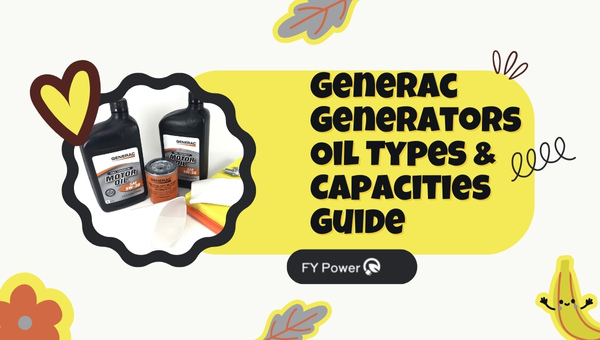Have you heard about Ecosia? Imagine searching the web and helping plant trees at the same time! That’s what you get when the Ecosia Default search engine. Now, I know what you’re thinking: “Search engines don’t plant trees, right?” Well, Ecosia does!
They use their profits to plant trees where they’re needed most. Fancy making a positive impact just by browsing online? Stick around; I’ll show you how to switch it up and make Ecosia your browser buddy!
You were setting up Ecosia as your default search engine is simple. Whether you’re using Google Chrome, Safari, Firefox, or Microsoft Edge, I’ve got the steps that’ll guide you through making the eco-friendly shift effortlessly. You won’t need any tech expertise—just a couple of clicks here and there, and voila! You’re on your way to greener searches.
What You Can Expect From This Guide:
- Straightforward guidance to switch search engines
- Tips for an eco-conscious browsing adventure
- Effortless setting adjustments across various browsers
- A pocketful of green karma with every click
A Beginner’s Guide to Setting Ecosia as Your Default Search Engine
To prioritize sustainability in your online searches, switching to Ecosia as your default search engine is a simple yet impactful step. Ecosia uses ad revenue from your searches to plant trees, contributing to environmental reforestation efforts.
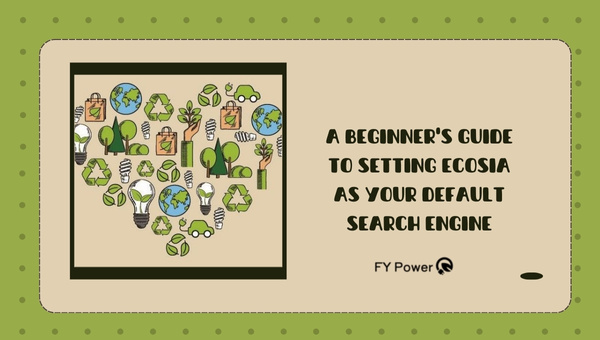
You can easily set Ecosia as the default search engine in your web browser’s settings or by installing the Ecosia extension, further aligning your daily activities with eco-friendly practices.
Making the Green Switch
If you care about our planet, you might want to know about a search engine that helps it. It’s called Ecosia. When you use Ecosia to look for something on the internet, they plant trees with the money they earn from your searches. Trees help by cleaning the air and giving homes to animals.
Here is why making it your main search tool is good:
- Planting Trees: Every search helps plant trees where they’re needed most.
- Privacy First: They don’t sell your data or use trackers.
- Renewable Energy: Their servers run on 100% renewable energy.
So, when you make Ecosia your go-to place for searching the web, you’re not just finding what you need – you’re helping Mother Earth!
Quick Steps for Eco-friendly Browsing
You can make Ecosia your default in just a few steps:
Google Chrome:
- Open Chrome and go to ‘Settings’.
- Click ‘Search Engine’ on the side menu.
- Choose ‘Manage Search Engines’.
- Scroll down and select ‘Add’.
- Type in “Ecosia” and add https://www.ecosia.org as the URL.
Safari:
- Go to Safari and click ‘Preferences’.
- Hit the tab that says ‘Search’.
- Pick Ecosia from the list of search options.
Firefox:
- Click on three horizontal lines at top right corner for menu.
- Choose ‘Options’, then find ‘Search’.
- In default search engine drop-down, choose Ecosia.
For mobile devices like phones or tablets:
- Open your preferred browser app.
- Find its settings (usually in a menu with three dots or lines).
- Look for something like “search engine” or “default” in settings.
- Choose or add Ecosia as an option.
Also Read: 100-Watt Solar Panel Efficiency: Unlocking Energy Secrets!
How to Make Ecosia Your Default Search Engine in Google Chrome?
Making Ecosia your default search engine in Google Chrome is an eco-friendly choice. First, go to Chrome’s settings and select ‘Search engine’. Click on ‘Manage search engines’, find Ecosia in the list, or add it manually with the search URL. Once Ecosia appears, click the three dots and set it as your default. Your searches will now contribute to tree planting efforts.
Commanding Chrome’s Settings to Embrace Ecosia
Making Ecosia your default search engine on Google Chrome on your computer is simple. Follow these steps:
- Open Google Chrome.
- Click on the three dots in the top right corner to open the menu.
- Select “Settings” from the drop-down menu.
- Scroll down and click on “Search engine.”
- Next to “Search engine used in the address bar,” click on the down arrow.
- If you see “Ecosia” in the list, click it to set it as your default.
- If Ecosia is not listed, select “Manage search engines.”
- Look for Ecosia or add it by clicking “Add.” Then you must enter:
- Search engine name: Ecosia
- Keyword: ecosia.org
- URL with %s in place of query:
https://www.ecosia.org/search?q=%s
- Click “Add” once you’ve entered this information.
- Find Ecosia in the list of search engines and click the three dots next to it, then choose “Make default.”
Just by doing these steps, every time you search something from your address bar, you’ll be using Ecosia and helping our planet!
Seamless Transition with Ecosia Chrome Extension
Adding an extension can make switching even easier! Here’s how:
- Visit The Chrome Web Store.
- In The Search Bar at The Top Left, Type “Ecosia.”
- Find The Ecosia Extension From The Search Results And Click On It.
- Hit The Blue “Add To Chrome” Button Near The Top Right Corner Of That Page.
5 To Confirm You Want To Add It, Press “Add Extension” In The Popup.
After doing this, a little leaf icon will show up near your browser’s address bar — that means it worked! When you click on new tabs now, they will automatically use Ecosia.
Bringing Eco-searches To Your Chrome Mobile App
Now let’s do this for your phone or tablet with either Android or iOS:
For Android Users:
- Open Your Chrome App On Your Device.
- Tap On Three Dots For Options And Go Into ‘Settings.’
- Under ‘Basics,’ Tap ‘Search Engine.’
- Choose Ecosia From List Of Available Options.
That’s it! Now when you type stuff into your mobile browser’s address bar, just like on a desktop, you’ll start searching with an eye toward helping our environment.
Cultivating Greener Searches with Ecosia in Safari
Ecosia, the eco-conscious search engine, has become a compelling option for Safari users seeking to promote sustainability. By planting trees with the revenue generated from searches, Ecosia offers an effortless way for individuals to contribute to reforestation efforts worldwide.
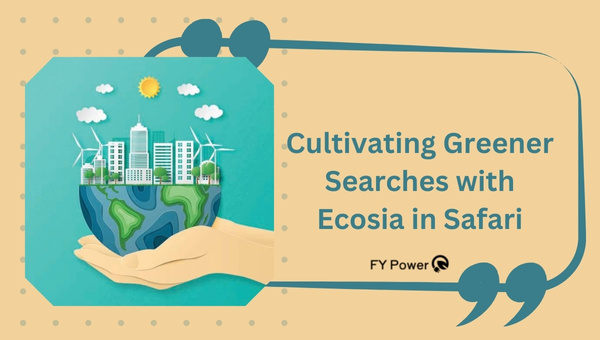
Integrating Ecosia into Safari helps cultivate a greener internet, aligning everyday online activities with environmental stewardship.
Planting Seeds of Change on Safari Desktop
Let’s talk about making a change in how we search the web on our computers. Especially for folks who like using Apple’s Safari browser. I want to help you use Ecosia, which is a search engine that helps plant trees when you look up things online. It’s like helping the planet while doing your everyday web searches.
So, how do we set this up? Follow these steps:
- Open Your Safari Browser: Click on the Safari icon and let it load.
- Head to Preferences: On the top menu, there’s a word saying ‘Safari’. Click it and a list will drop down. Now, choose ‘Preferences’.
- Switch to the Search Tab: A window pops up with different tabs at the top—click on ‘Search’.
- See Your Current Search Options: You’ll see some options here like your default search engine.
- Change to Ecosia: If Ecosia isn’t listed as an option to choose from, don’t worry. We need to add it first.
- Add Ecosia as a Search Option:
- First, go to Ecosia’s website by typing “www.ecosia.org” in the address bar.
- Then pull down Safari’s list of search engines again in Preferences under ‘Search’.
- Now, you should see Ecosia as an option since you visited their site.
By taking these simple steps, every time you look something up using Safari on your desktop or laptop computer, you’re contributing to planting trees!
Growing a Greener Mobile Experience on iOS Devices
Now let’s get our iPhones and iPads joining in too! Setting up Ecosia Default Search Engine on your iOS device is just as easy:
- Find Your Settings App: On your Home screen there’s this gear-like icon called Settings.
- Scroll Down To Safari: It’s usually grouped together with messages and mail settings.
- Tap On ‘Search Engine’: Once inside safari settings scroll until you find this option.
- Choose Ecosia From The List:
- Maybe there are only a few options here at first like Google or Bing.
- If so, visit “www.ecosia.org” using Safari browser beforehand.
- Go back and check again; now Ecosia should show up.
Using clear steps like these can make switching browsers seem less daunting and actually quite doable‒even if tech stuff isn’t really your thing! Plus knowing that each click contributes to something good is always an added bonus.
Go ahead and give these green tips a try; make those daily digital habits count for more than just answers—they can become part of bigger changes for our world.
Also Read: Power consumption of household appliances
Firefox Users Rejoicing Their Default Search Engine Selections
Firefox users are celebrating as Mozilla reaffirms its control over default search engine choices, ensuring a personalized web experience.
The decision bolsters user autonomy, allowing individuals to dictate their preferred search provider without external influence, a move that strengthens privacy and customization capabilities within the popular browser. This feature upholds Mozilla’s commitment to user-centric values in the browsing landscape.
Revamping Firefox Desktop with an Eco-friendly Twist
Hey there, friends! Have you ever thought that every time you search for something online, you could be helping our beautiful planet? It’s true! Let me tell you about how making a simple change in your Firefox browser can create a big splash for the environment.
I’m talking about turning Ecosia into your go-to place for searching the web. Ecosia is pretty awesome because it uses the money made from your searches to plant trees all over the world. Cool, right?
So, here’s how to make Ecosia your buddy on Firefox and start supporting Mother Earth with every click:
- Open Your Firefox Browser: Double-click on that familiar orange and purple icon sitting on your desktop or taskbar.
- Head Over to Preferences: Click on those three horizontal lines in the top-right corner of your browser – that’s the menu button. From here, choose ‘Options’ if you’re using Windows or ‘Preferences’ for macOS.
- Search for ‘Search’: In the options menu, find a panel labeled ‘Search’. It’s usually in the side menu on the left.
- Find ‘Default Search Engine’: There will be a section called ‘Default Search Engine’. You’ll see some names listed but we’re looking to add a new friend – Ecosia!
- Choose Ecosia from List: If Ecosia is already an option in that list, great! Just click it and boom – you’re helping plant trees!
Microsoft Edge Adopters Joining the Eco-Movement
Microsoft Edge is embracing sustainability, positioning itself as a browser of choice for eco-conscious users. By integrating eco-friendly features, Edge is encouraging its adopters to join the environmental movement.
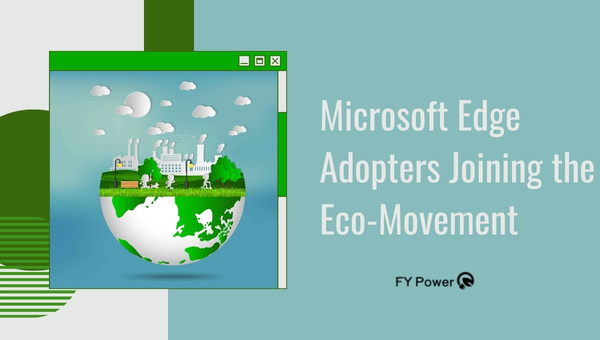
This commitment to green initiatives reflects a growing trend within the tech industry, where companies are increasingly recognizing their role in promoting sustainable practices amongst their user base. The move not only enhances user experience but also aligns with global efforts to combat climate change.
Horticultural Hijinks Indoctrinating Edge
Imagine every time you search the internet, you could help plant a tree. Sounds pretty cool, right? Well, if you use Microsoft Edge as your browser and set Ecosia as your Ecosia Default Search Engine, that’s exactly what happens. Here’s how to make that magic work:
- First, open up Microsoft Edge on your computer.
- Go to the top right corner and click on the three dots for ‘Settings and more’.
- Scroll down in the menu and find ‘Settings’. Click on it.
Now comes the part where we change our search engine to Ecosia:
- In ‘Settings’, look for ‘Privacy, search, and services’ on the left-side menu.
- Under this section, navigate till you see ‘Address bar and search’.
- Click it and look for ‘Search engine used in the address bar’.
Here is where Ecosia enters:
- You will see some options dropdown. If Ecosia is not there yet…
- Choose ‘Manage search engines’.
- Look at all your search engine choices. Find a button that says ‘Add’ near them.
Press this ‘Add’ button.
After pressing Add:
- A box will pop up asking for some details.
- For “Search engine,” write “Ecosia”.
- For “Keyword,” put whatever shortcut word you like; perhaps just “eco”.You want to make sure you get it right. This is what makes your searches go through Ecosia.
- Click the ‘Add’ button to finish up.
You’re almost done now! Just a few more steps:
- Head back to the ‘Search engine used in the address bar’ and click on it.
- Here, you will see Ecosia as one of the options. Click on Ecosia to select it.
And that’s it! Ecosia is now your default search engine on Microsoft Edge. Every time you search for something, you are making a little contribution to our planet — because, with Ecosia, their profits go towards planting trees!
Reminders & Advice for Searching With Consideration for Ecosystem Impact
When you choose a search engine like Ecosia, you are stepping toward a greener internet. But there’s more you can do! Let me share some easy tips that help both the planet and you:
1. Be mindful of your searching habits.
- Search only when you need to.
- Think before you search – make sure it’s something useful.
2. Cut down on energy use.
- Please turn off your computer when it’s not in use.
- Lower screen brightness to save power.
3. Share what you learn about green browsing with friends and family.
- Talk about the impact of eco-friendly searching.
- Could you encourage them to make Ecosia theirs?
4. Support websites that prioritize sustainability.
- Spend time on sites that care about the environment.
5. Keep your devices longer.
- It takes a lot of resources to make new tech stuff.
- Fix and keep using your devices as long as possible.
FAQs
How do I know that my searches are actually helping to plant trees?
When you search with Ecosia, they use the profits from ads to plant trees. They show a tree counter in the corner of the browser, so you can see how your searches are contributing.
Does switching to Ecosia as my default search engine cost anything?
Nope, you are setting Ecosia as your default search engine is free. You change your browsing habits to help the environment.
Can I make Ecosia my default search engine on any browser or device?
Yes, you can make Ecosia your default on most browsers and devices by following simple steps that fit each platform’s settings.
Conclusion
After going through the steps, I hope it’s clear how simple it is to make Ecosia your default search engine. By choosing Ecosia, you’re not just tweaking a setting in your browser; you’re actively participating in a movement that plants trees and supports the planet with every search. It’s not just a tech choice—it’s a statement of your values and an easy step towards a more sustainable lifestyle.
Remember that each platform has its own way of integrating Ecosia but they all share one thing: the opportunity to contribute to environmental change. Whether you’re on Chrome, Safari, Firefox, or Edge, embracing Ecosia is straightforward and impact-driven. So give it a shot! Switch, search, and let your digital life leave positive trails in the real world.